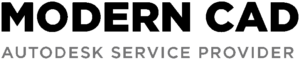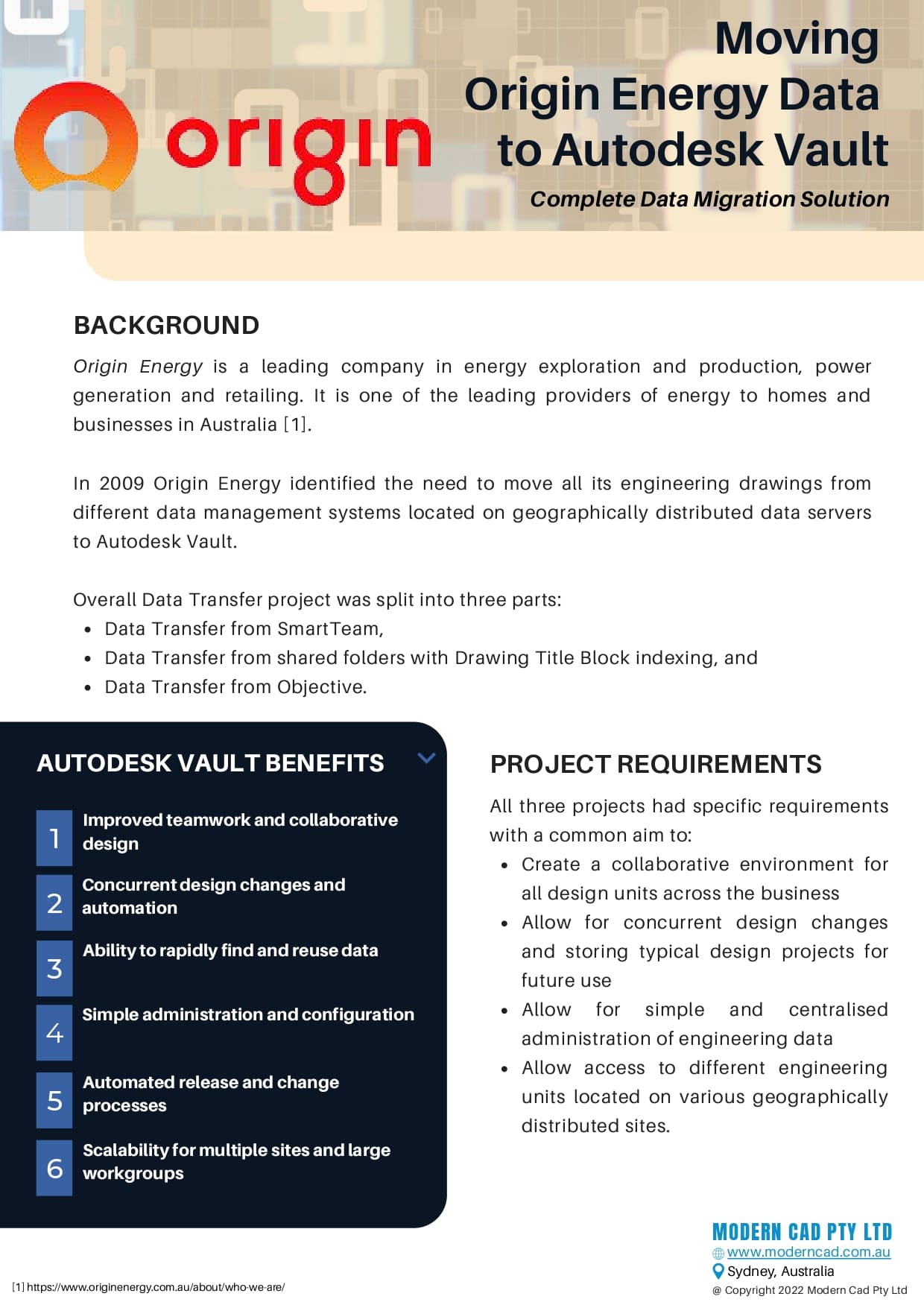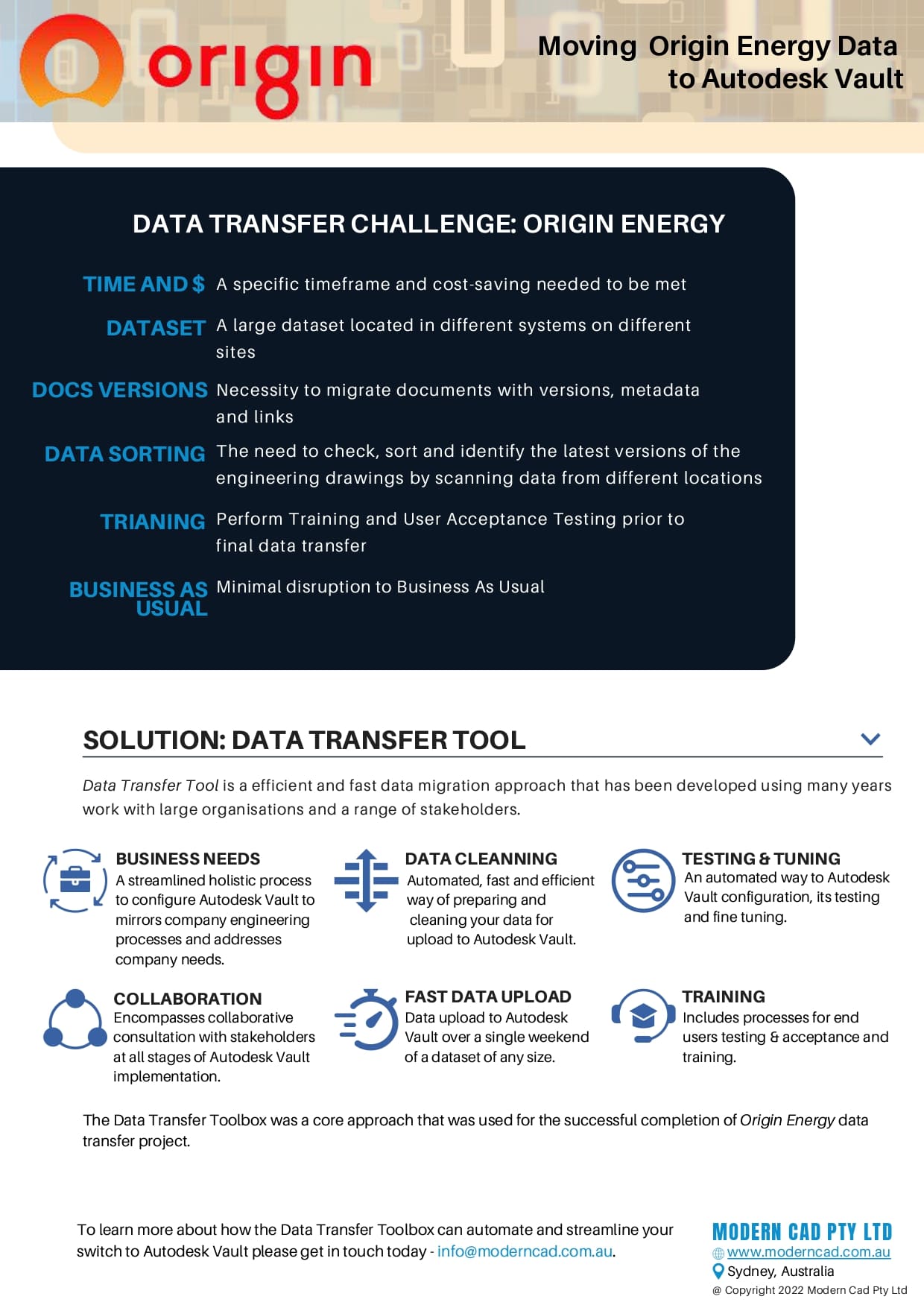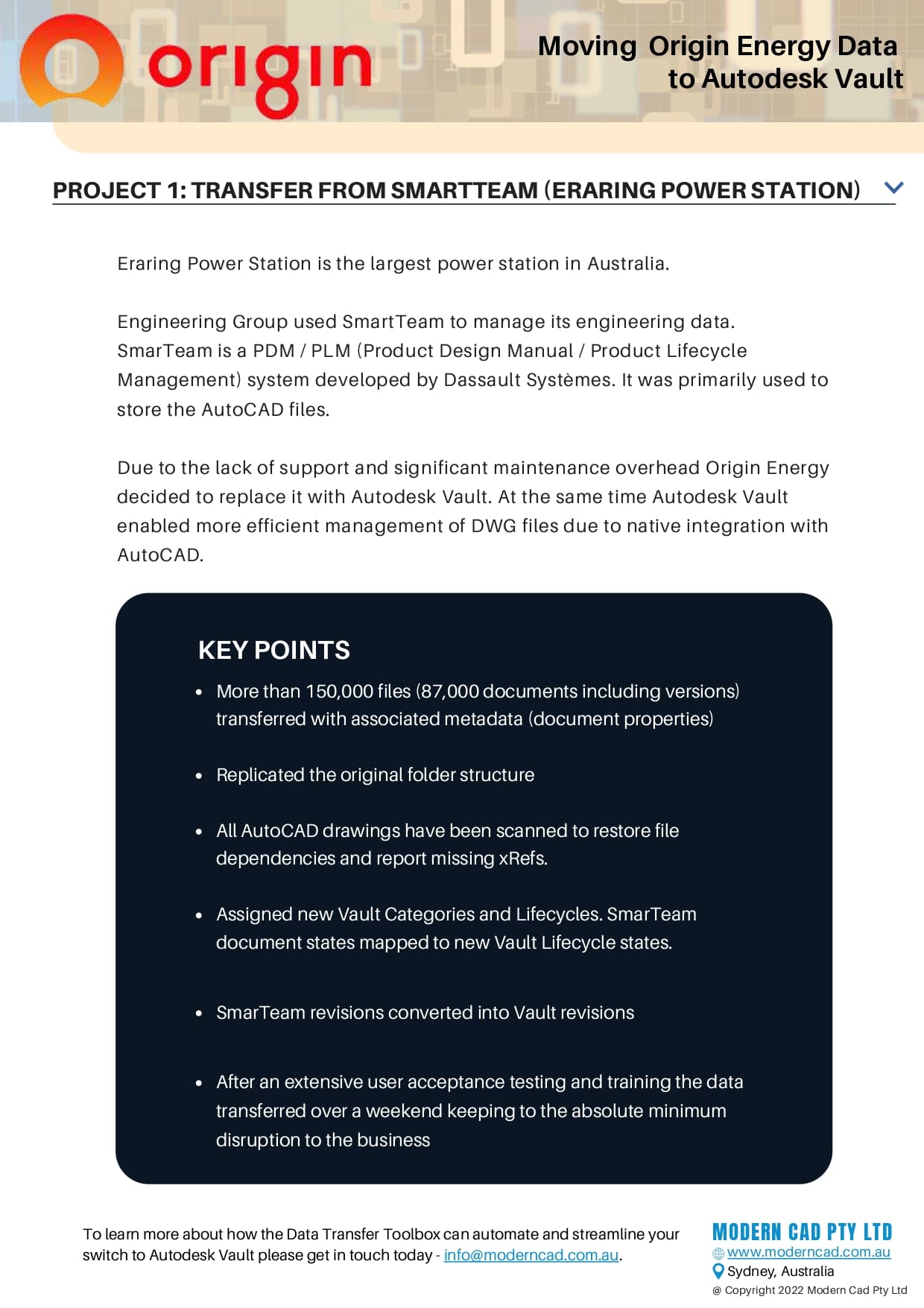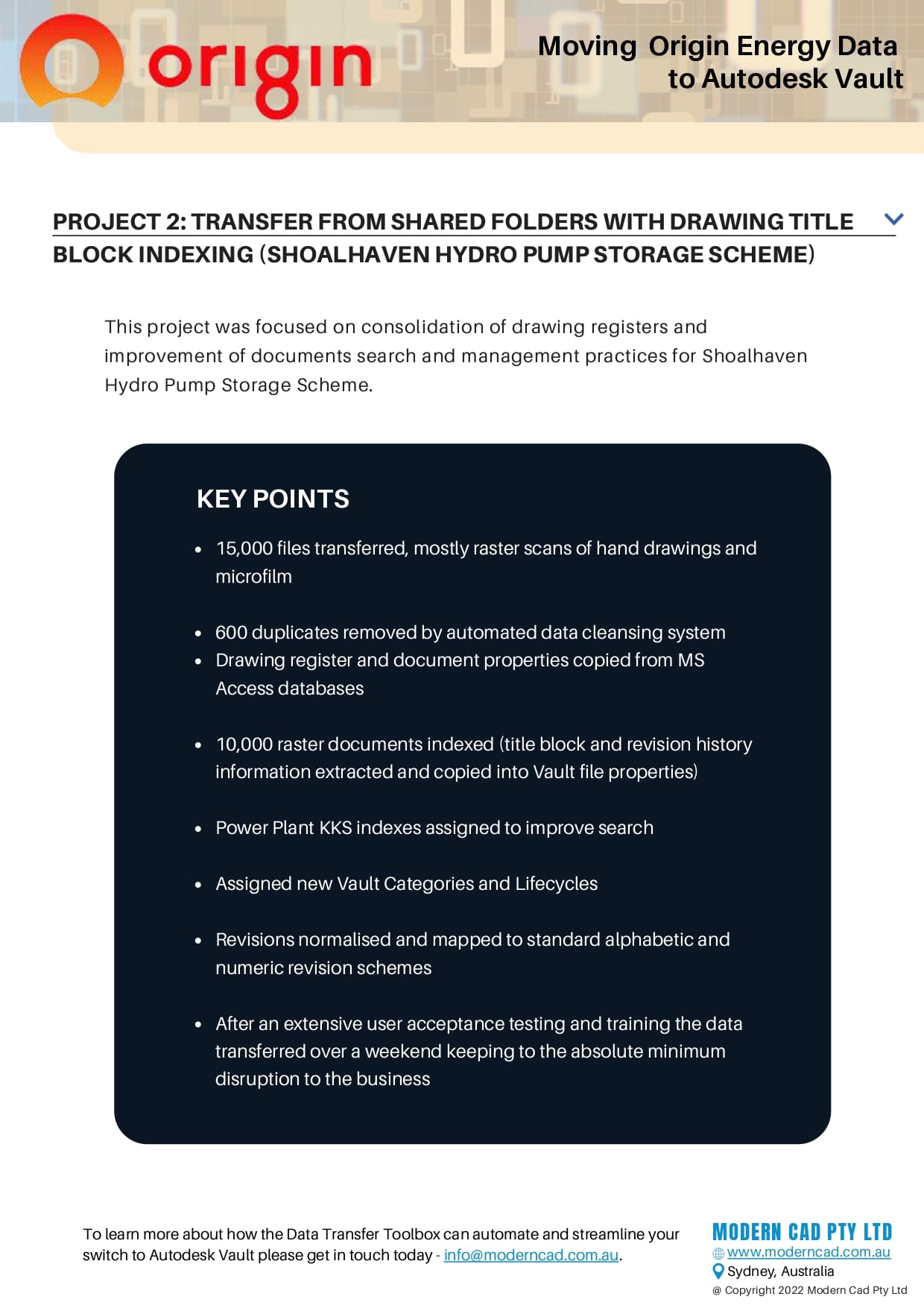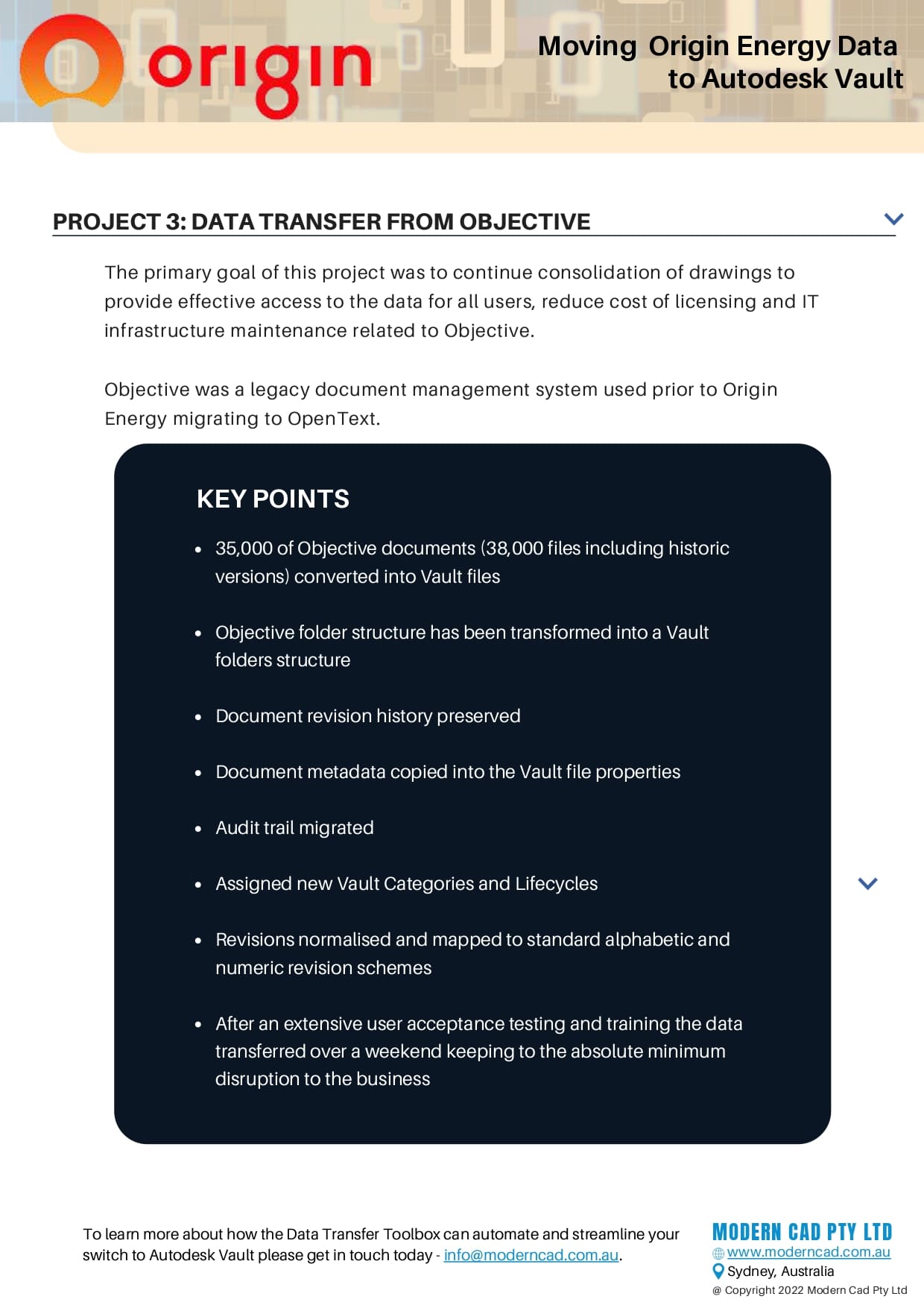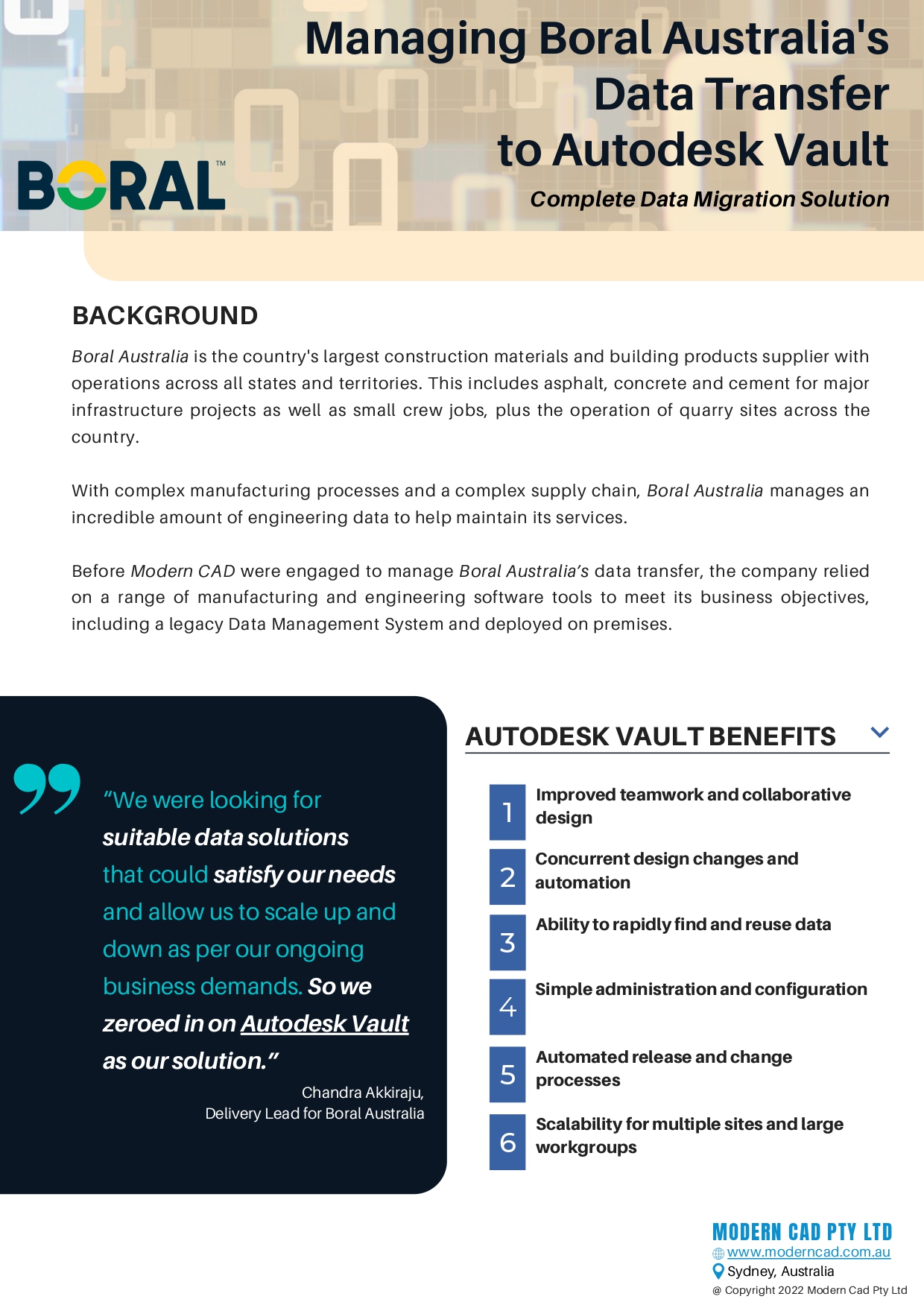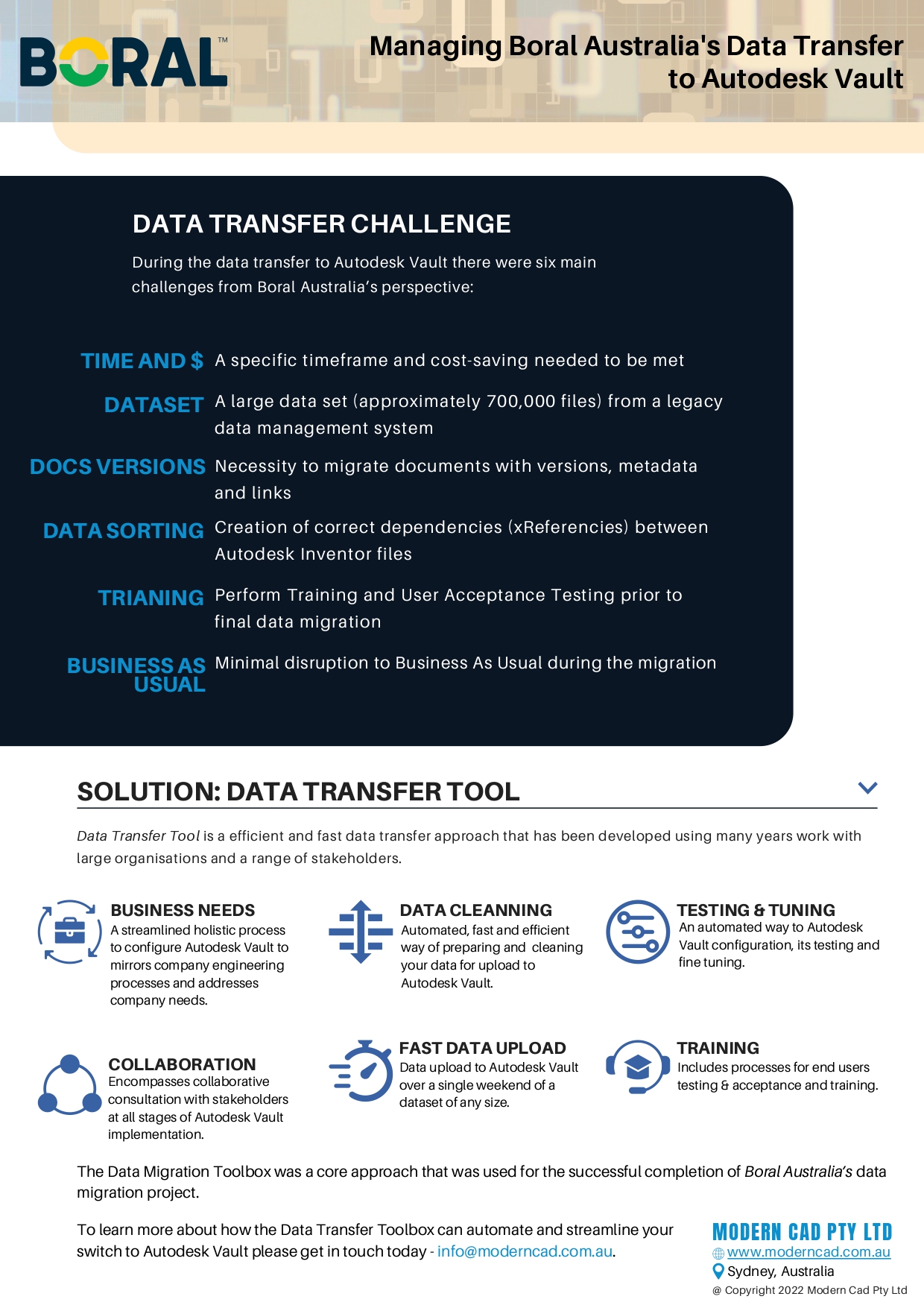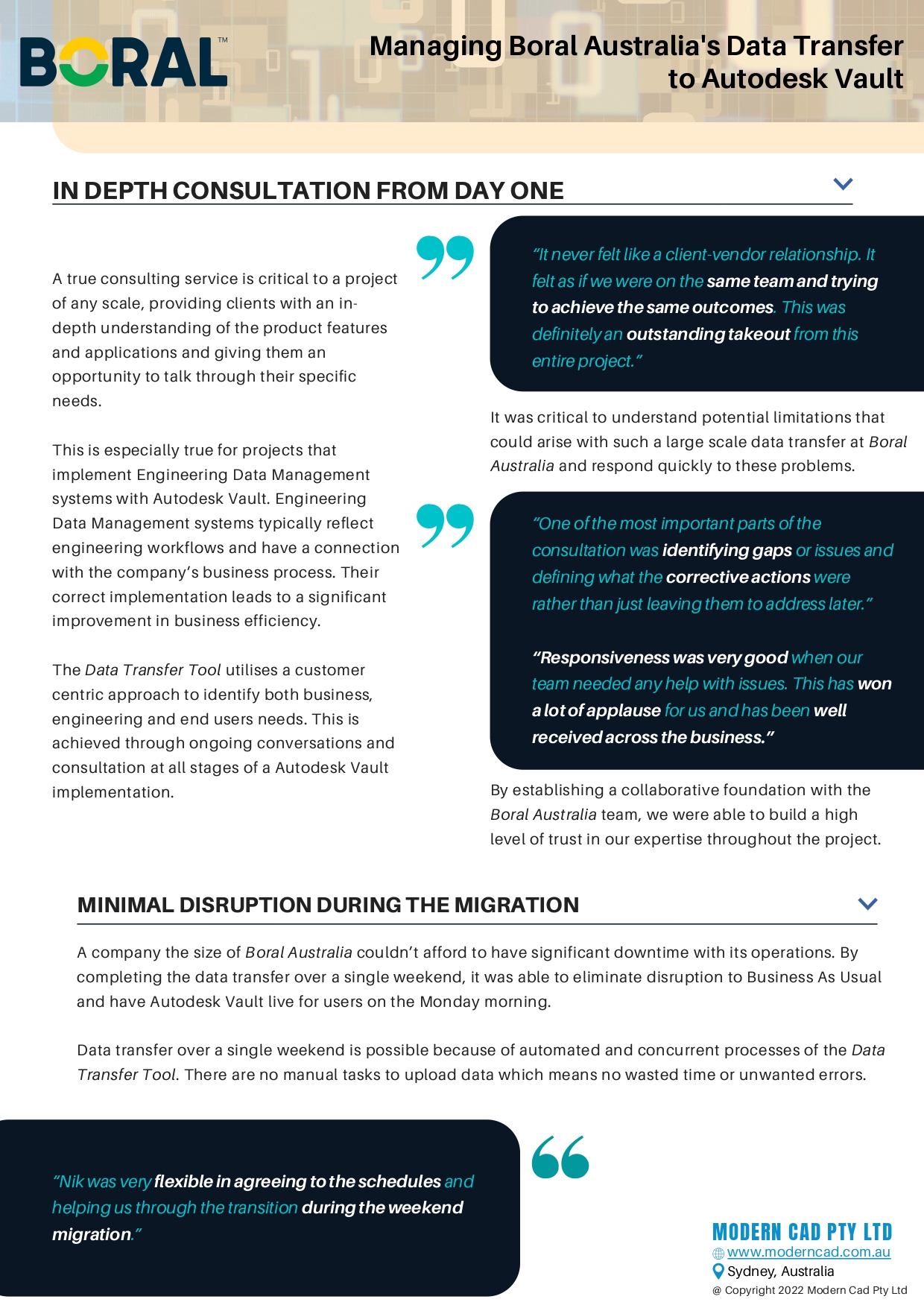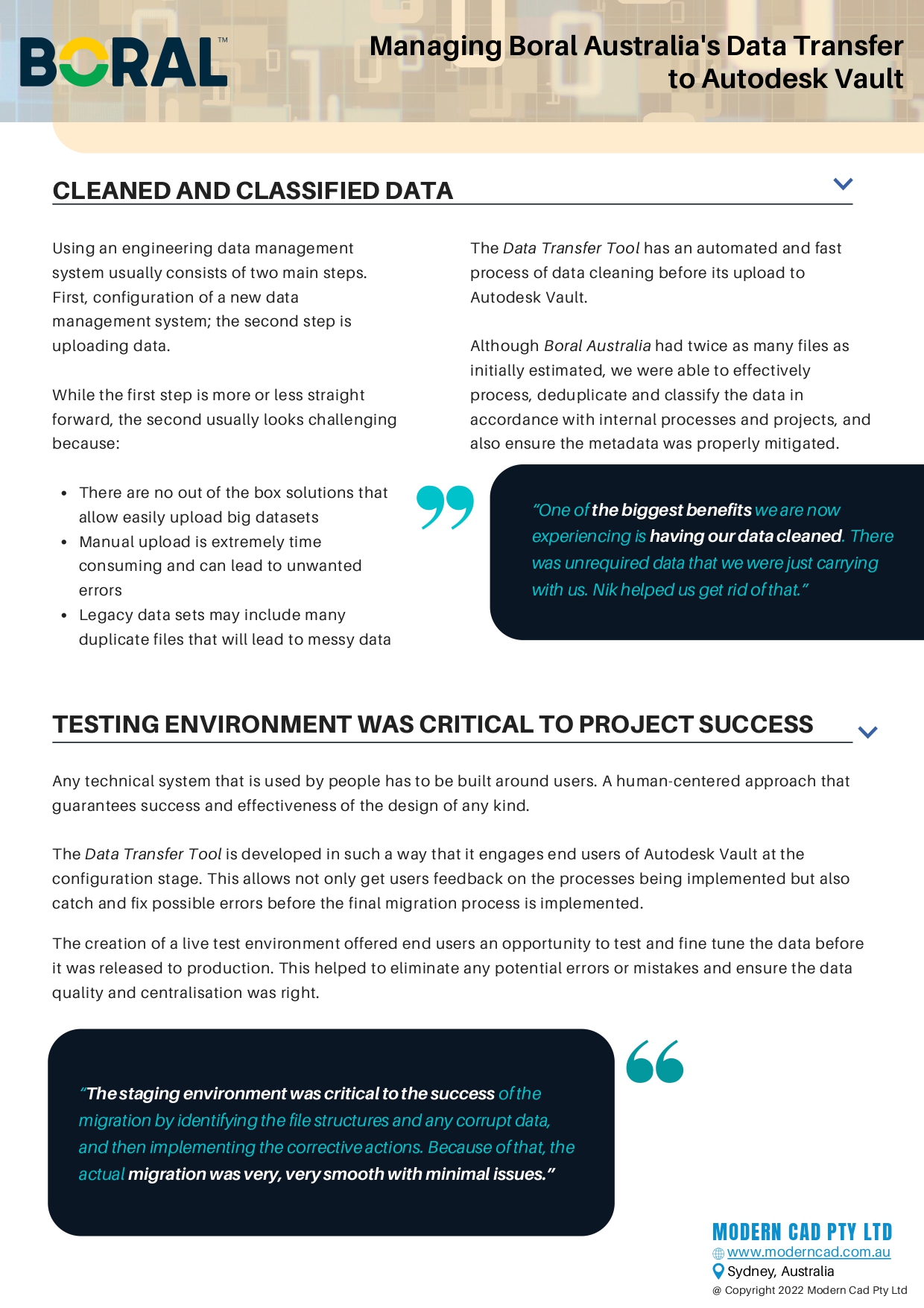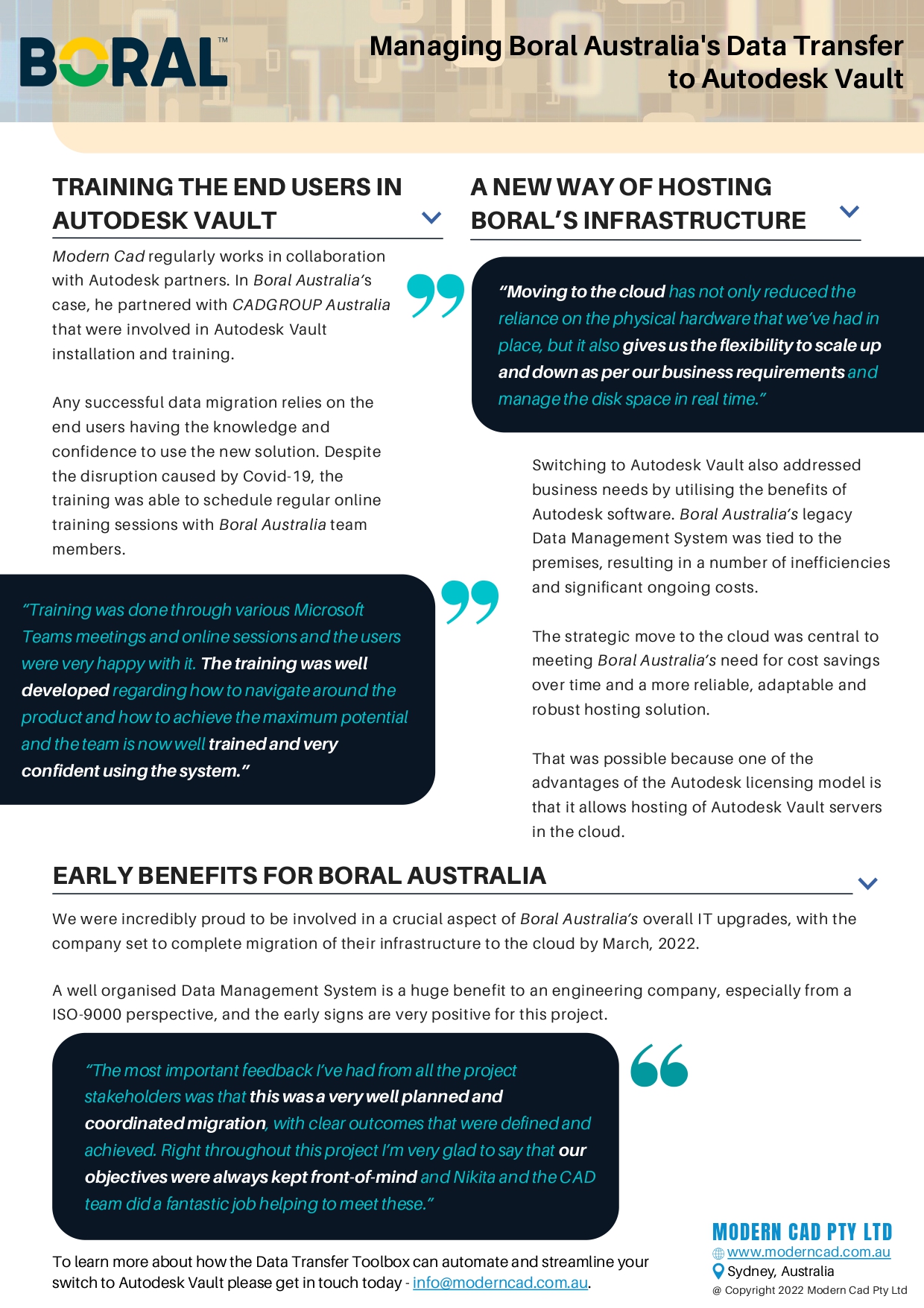Autodesk Vault BackUp
What are the best options for successfully backing up Autodesk Vault?
When using Autodesk Vault for storing and managing your engineering documentation, it’s important to implement a reliable process for Autodesk Vault backup and your stored there data on a regular basis.
Not only can you safeguard against the loss of valuable engineering data, but you can also restore and access previous versions if needed.
For businesses that rely on Autodesk Vault to organise and track their designs, having a proven process for securely saving your data is critical to avoid costly losses.
In this article we’ll review the 7 Most Common Options for Backing Up Autodesk Vault and the pros and cons of each so you can make the most informed decision for you and your team.
General Autodesk Vault backup tips
Before we review the options for backing up your Autodesk Vault, there are a few important things to keep in mind.
Regular backups. This is essential to maintain the safety, integrity and resilience of your business. That’s why planning and organising regular Autodesk Vault updates should be a part of your data management process. Depending on the complexity of your Vault and your business needs, you should decide how often your Autodesk Vault should be backed up.
Space for backups. During planning of Autodesk Vault backups, you should take into consideration the size of your Vault and the fact that regular backups will quickly reduce the amount of available hard drive (or server space). So make sure to double check you have enough space on your server or cloud solution to better plan for future storage.
Full or incremental backups? Depending on your business requirements, consider the type of Autodesk Vault backup you’d like to run. Do you want a full backup of your Autodesk Vault? Or would you prefer to save only those parts of your data management system that were recently changed?
Control over errors. Because Autodesk Vault backups are done automatically in the background, it’s important to monitor any potential storage errors by implementing a process of email notifications.
Secure space for backups. With the ongoing risk of cyberattacks and data breaches for today’s companies, it’s also critical to ensure you have a robust and secure storage solution to guard against malicious attacks.
7 Best options for managing Autodesk Vault backups
1. Out-of-the-box Scheduler
Out of the box Autodesk Vault backups scheduler is the easiest way to create full or incremental backup tasks. It’s a simple tool that allows you to choose the time and day of the week to make your Autodesk Vault backups.
Easy to configure and implement.
Limited functionality.
Does not purge old backups. It saves backups as often as you decide, putting them all in a defined destination. This means that over time you’ll have all backups in one location. To clean server space you’ll need to manually delete those backups you no longer need.
2. Simple Batch File
If you want to automate the deletion of old backups, you can use a basic script (batch file run by a Windows Task Scheduler) with some modifications. For this option it’s possible to automatically delete old backups with a condition that Autodesk Vault Server Console reports have no errors in the current backup log.
More flexibility than in Option 1.
Easily schedule regular backups.
Allows to choose time and day of the week.
Full or incremental backups.
Delete old backups.
Requires an understanding of Windows Command Line.
3. Advanced PowerShell Script
A different option to create scripts for Autodesk Vault backups is to use PowerShell. It’s easier than modifying batch files and gives more options to program backups, which can help address the complexity of your company’s requirements to save backups in a more efficient way.
For example:
- It’s possible to configure advanced backup purge options (e.g. keep one week of incremental backups, plus a few weeks or a month of full backups).
- Enables ZIP compression to save space.
Keep longer backup history.
Save space using zip compression.
Requires intermediate knowledge of PowerShell.
4. Advanced PowerShell Script with eMail Notification
Scheduled scripts (batch file or PowerShell) work silently without notifying users about any errors. However, if you want to get email notifications when something goes wrong, then advanced PowerShell script with email notification is for you.
Triggers immediate response on backup failure.
Requires intermediate knowledge of PowerShell.
Could be tricky if email server has tough anti-spam settings.
5. PowerShell with automatic restore to a different server
Many companies use two Autodesk Vault servers: Production and Test/Training. To increase IT infrastructure resilience by synchronising Production and Test Autodesk Vault Servers on a daily basis, you might consider using PowerShell with automatic restore to different servers.
With this option you’ll have two identical Autodesk Vault servers, meaning the test server can temporarily replace the production in case something goes wrong with the second one. At the same time the Test server – being a complete copy of the Production server – can be used for testing and training purposes as a real life environment.
Increases infrastructure resilience, alternative option for Disaster Recovery.
Requires intermediate knowledge of PowerShell.
Takes a bit more time to configure.
6. Copy compressed backups to the Amazon Glacier
If you need to have secured and scalable space to store Autodesk Vault backups, then Amazon Glacier is by far the best option.
Storing data in a separate location helps to protect data from ransomware.
Requires advanced scripting knowledge.
7. Full server image backup
This is a common option used by IT professionals to back up the entire server, creating a safe and secure way to backup your entire Autodesk Vault data.
Relatively simple and fast comparing to backup scripts.
Takes more disk space.
Requires well organised IT infrastructure.
What are the most popular options?
All 7 options can be used in different circumstances depending on the needs of your business and the skills and experience of your team. However, in general option 2 and 7 are the most popular due to their simplicity.
How to start using Autodesk Vault in your organisation
Firstly, you need to decide which Autodesk Vault version to choose, then you need the software installed, your workflows implemented, and your Autodesk Vault training completed.
If you’re a new company with no legacy data to be transferred to Autodesk Vault, then no other steps are required.
However, if your business is moving to Autodesk Vault from the current ways of storing data in multiple places – such as OneDrive, SharePoint, server folders or other databases – you’ll need to think about moving your existing (legacy) data to Autodesk Vault in a organised way without losing links between files and preserving metadata from legacy drawing registers.
A data transfer to Autodesk Vault can be simple and painless, run over a single weekend to minimise disruption to your business and automatically clean your data before upload, removing duplicates, restoring xRefs, classifying documents and assigning lifecycles.
Why not partner with an Autodesk Vault expert?
Modern CAD specialises in small to large data transfers to Autodesk Vault, helping you make the transition to a more secure, flexible and accessible workspace fast and simple.
Modern CAD helps organisations move to Autodesk Vault, with custom implementations that minimise disruption to your operations and ensure your users have the right knowledge from day one to get the most out of its features.
If you’d like to chat with an expert about solving your current data management challenges, please get in touch today!
Donʼt hesitate to contact me
if you have any questions